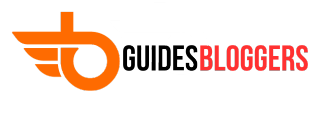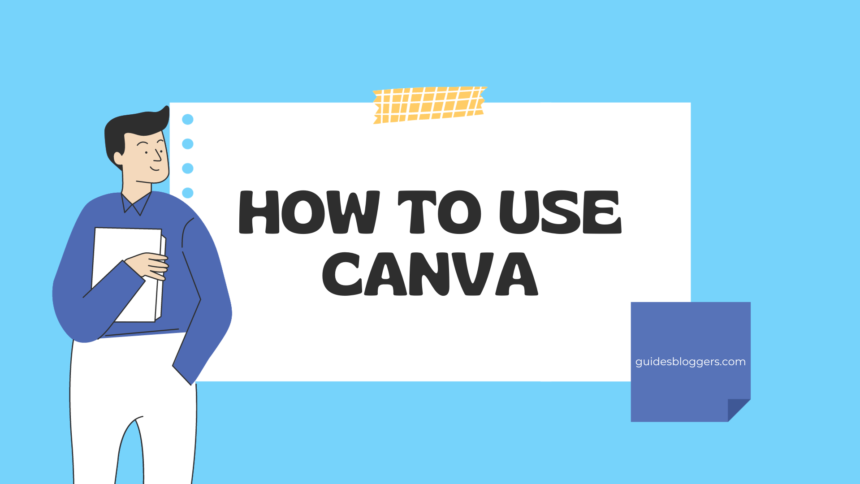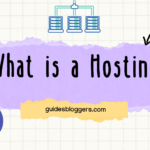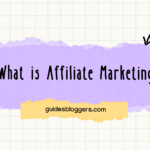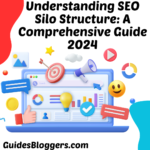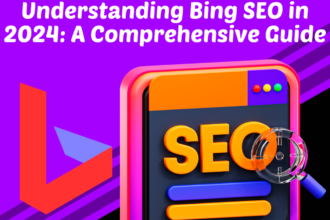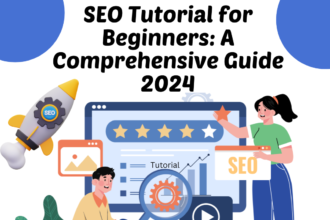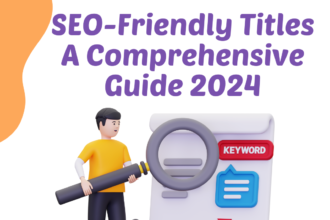Introduction to Canva
1.1 What is Canva and Why Is It Useful?
- Canva is a user-friendly online design platform that empowers everyone – from entrepreneurs to educators, and individuals to enterprises – to create stunning visual content. Whether you’re designing social media posts, presentations, or digital advertisements, Canva empowers you with tools to transform ideas into stylish designs. The intuitive interface, extensive template library, and collaboration features make it a go-to for both pros and beginners.
1.2 Navigating the Canva Dashboard
- Getting around Canva is a breeze, even for first-timers. The dashboard offers a clear view of your projects and templates. On the left-hand side, you’ll find different design categories like posters, presentations, and social media. If you’re lost, the helpful search bar atop can guide you to the right place. Remember, Canva’s simplicity is its secret sauce.
1.3 Understanding Key Features of Canva
- Canva is more than meets the eye. Apart from templates, it offers photo editing tools, an extensive image and icon library, text and typography tools, collaboration features, and lots more. Plus, with features like grids, frames, and charts, it’s a versatile design solution. Let’s delve into these as we go further.
Setting Up Your Canva Account
2.1 Creating a New Account
- Signing up for Canva is as easy as pie. Visit the Canva website, click the ‘Sign Up’ button, and enter your details or use a Google, Apple, or Facebook account for a quicker process. Choose your design purpose and voila – you’re ready to start designing!
2.2 Exploring the User Profile and Settings
- Dive into your Canva account settings to optimize your design experience. Here, you can manage your personal and billing information, security settings, and team collaboration settings – all streamlined in one place.
2.3 Understanding Free vs. Pro Membership
- Canva’s free membership is quite generous, offering access to thousands of templates, images, and design elements. The Pro membership, on the other hand, unlocks more sophisticated features like custom fonts, premium elements, resizing, and better collaboration capabilities. It’s a great value for regular users.
How to Create Your First Design
3.1 Choosing the Right Template
- Canva offers myriad templates to kickstart your design. After selecting a design type from the dashboard, browse through the categories or use search to find a template that aligns with your vision. Remember, templates are customizable – they’re a starting point, not the end product.
3.2 Adding Images, Text, and Other Elements
- Once you’ve chosen your template, it’s time to make it yours. Use the left-hand menu to add images, insert text, or drag and drop shapes and icons. Canva’s image library is vast, but you can also upload your own.
3.3 Making Use of Canva’s Features: Grids, Frames, and Charts
- Grids organize your images neatly, frames add a unique edge, and charts simplify complex data. These are just a few of the exciting features Canva offers. Do not forget to play around with these features to enhance your design.
Advanced Techniques for Better Designs
4.1 How to Use Canva’s Design Tools Effectively
- Canva’s tools, when used effectively, can turn a simple design into a masterpiece. Familiarize yourself with the toolbar for photo enhancements, typography adjustments, background changes, and other design tweaks.
4.2 Applying Color Theories for Stellar Designs
- Colors speak volumes, and in design, they’re really talkative. Understand basic color theories to know which colors trigger what emotions and how to use them to convey your message effectively.
4.3 Fine-Tuning Your Design With Alignment, Spacing, and Layering
- The design is all about details. By adjusting alignment, spacing, and layering, you add balance, structure, and depth to your design. This fine-tuning process could well be the difference between a good design and a great one.
Sharing and Collaborating with Canva
5.1 Sharing Your Design and Collaborating with Teams
- Canva offers seamless sharing and collaboration. You can share your design via link, social media, or email right from the platform. Plus, Canva lets teams work on the same design simultaneously – say goodbye to sending numerous versions back and forth.
5.2 Publishing Your Design: Formats, Quality, and Sizes
- Once you are satisfied with your design, hit the ‘Download’ button. Canva provides various formats (JPG, PNG, PDF), resolution options, and size variants, to suit every need.
5.3 Designing on the Go: Utilizing Canva’s Mobile App
- Thanks to Canva’s mobile app, your designs are just a tap away. It has all the features of the web version packed into your pocket, so you can design anytime, anywhere.
Conclusion: Becoming a Confident Canva User
6.1 Key Takeaways
- Navigating Canva, understanding its features, creating a design from a template, applying advanced techniques, and then sharing or publishing your design – you’ve covered all these facets of Canva expertise!
6.2 Expanding Your Skills with Online Resources
- The learning doesn’t stop here. There are countless Canva tutorials, forums, and blog posts available online to help you broaden your design skills.
6.3 Moving Forward in Your Canva Journey
- Having familiarized yourself with Canva, it’s time to let your creative juices flow. Experiment, explore, learn, and remember – every amazing design starts with a simple idea.
FAQ
How to Troubleshoot Common Issues
Canva offers a robust help center to tackle common issues. From ‘How to recover a deleted design?’ to ‘Why are my images not loading?’, all your queries have detailed solutions here.
Tips and Tricks for Efficient Canva Use
To work efficiently with Canva, remember to organize your designs into folders, save templates you love, use keyboard shortcuts, and regularly explore new features.
Answers to Other Popular Questions from Canva Users
The Canva community is filled with shared wisdom. Whether you’re curious about managing your design team or upgrading to a Pro membership, there are plenty of questions and answers to help you along the way.