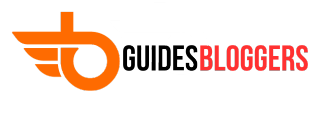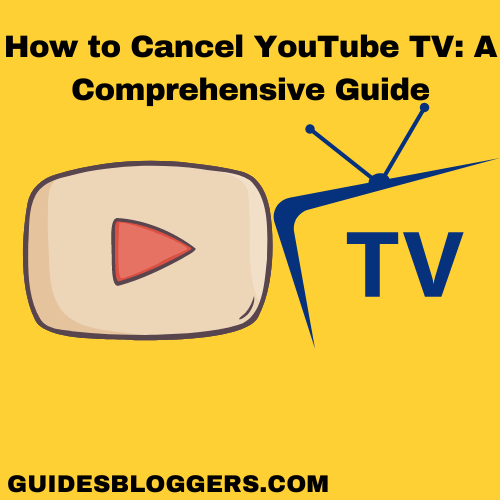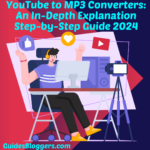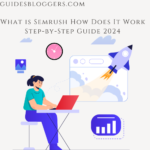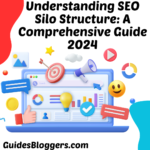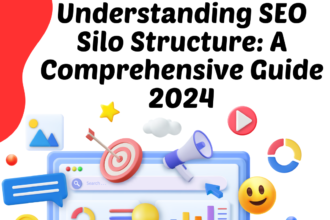YouTube TV is a popular live TV streaming service that offers a variety of channels, including sports, news, and entertainment. Despite its many features, there may come a time when you need to cancel your subscription. This guide will walk you through the cancellation process step by step, ensuring you can navigate it smoothly.
Check:Mastering YouTube SEO Services: Boosting Your Channel’s Visibility 2024
Reasons for Cancelling YouTube TV
Before diving into the cancellation process, it’s important to understand why you might want to cancel YouTube TV. Common reasons include:
- Cost: The subscription fee may no longer fit your budget.
- Content: The channels or content offered may not meet your viewing preferences.
- Service Issues: You may be experiencing technical problems or dissatisfaction with the service.
- Alternative Services: You might find a better streaming service that suits your needs.
Step-by-Step Guide to Canceling YouTube TV
Here’s a detailed, step-by-step guide to help you cancel your YouTube TV subscription:
Step 1- Open YouTube TV
- Access YouTube TV:
- Open your web browser and go to tv.youtube.com.
- Alternatively, you can open the YouTube TV app on your smartphone, tablet, or smart TV.
Step 2- Sign In
- Sign In to Your Account:
- Click on the “Sign In” button located at the top right corner of the screen.
- Enter your Google account credentials associated with your YouTube TV subscription.
Step 3- Navigate to Settings
- Access Account Settings:
- Once signed in, click on your profile icon in the top right corner of the screen.
- From the dropdown menu, select “Settings.” This will take you to the account settings page.
Step 4- Go to Membership
- Find Membership Settings:
- In the settings menu, locate and click on “Membership.” This section contains details about your current subscription plan and billing information.
Step 5- Cancel Membership
- Initiate Cancellation:
- Under the “YouTube TV” section, you will see an option to “Deactivate membership” or “Cancel membership.” Click on this option.
Step 6- Follow the Prompts
- Follow On-Screen Instructions:
- YouTube TV will guide you through a series of prompts to confirm your cancellation. You may be asked to provide a reason for canceling. Select the appropriate reason from the list provided.
- Continue following the prompts until you reach the final confirmation page.
Step 7- Confirm Cancellation
- Confirm Your Cancellation:
- On the final confirmation page, review the details to ensure you want to proceed with the cancellation.
- Click on the “Yes, cancel” or “Confirm” button to finalize the process.
Step 8- Check for Confirmation Email
- Verify Cancellation:
- After completing the cancellation process, you should receive a confirmation email from YouTube TV. This email will confirm that your subscription has been successfully canceled.
- If you do not receive an email, double-check your account settings to ensure the cancellation was processed correctly.
Additional Information
Pause Your Subscription:
- If you are not sure about canceling YouTube TV permanently, you have the option to pause your subscription. This can be done in the “Membership” section where you found the cancellation option. Pausing allows you to temporarily suspend your subscription for a period of up to 6 months.
Refund Policy:
- YouTube TV generally does not offer refunds for partial billing periods. If you cancel in the middle of a billing cycle, you will continue to have access to the service until the end of the period you have paid for.
Reactivation:
- If you decide to return to YouTube TV in the future, you can easily reactivate your account. Simply sign in with your Google account, go to the “Membership” section, and follow the prompts to resume your subscription.
Alternative Contact Methods:
- If you encounter any issues while trying to cancel your subscription, you can contact YouTube TV support for assistance. Visit the YouTube TV Help Center at support.google.com/youtubetv for more information and support options.
Conclusion
Canceling your YouTube TV subscription is a straightforward process that can be completed in just a few steps. By following this comprehensive guide, you can ensure that your cancellation is processed smoothly and without any hassle. Whether you are canceling due to cost, content, service issues, or simply exploring other options, this guide provides all the necessary information to make an informed decision. If you ever decide to return to YouTube TV, reactivation is simple and quick, allowing you to resume your viewing experience with ease.