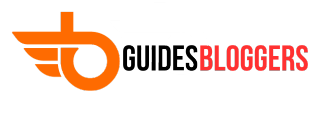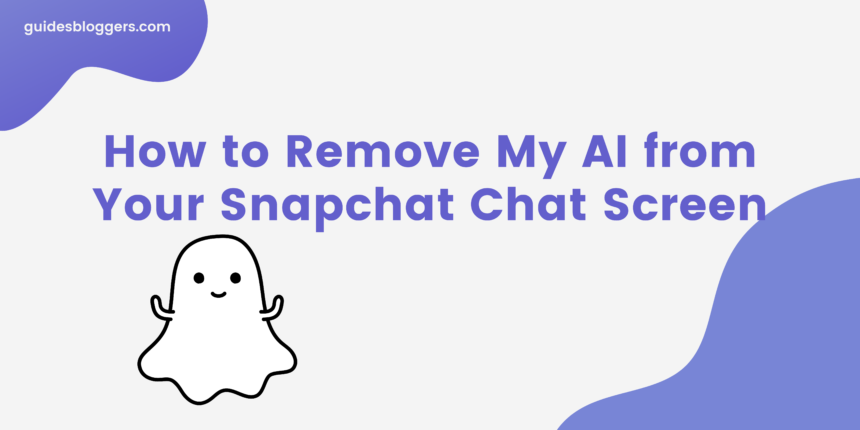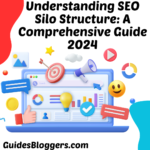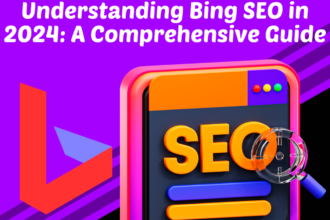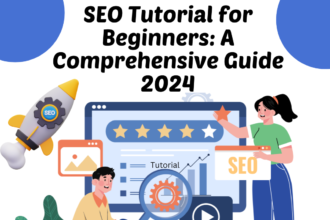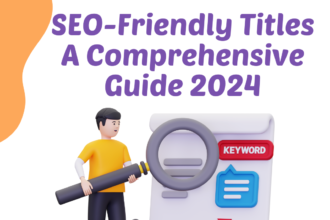Certainly! Let’s dive into a detailed guide on how to remove the My AI chatbot from your Snapchat account. Whether you’re looking to hide it or completely unpin it, I’ve got you covered.
- Open Snapchat: Launch the Snapchat app on your phone.
- Access the “Chat” Screen: Tap on the “Chat” icon located in the bottom bar.
- Find “My AI”: On the “Chat” page, locate the chat with “My AI.”
- Tap and Hold: Press and hold on the “My AI” chat.
- Chat Settings: A menu will appear. Choose “Chat Settings.”
- Clear from Chat Feed: In the “Chat Settings” menu, select “Clear From Chat Feed.”
- Confirm: Confirm your action by tapping “Clear” in the prompt.
And that’s it! Snapchat has now removed My AI from your “Chat” screen. You’ll only see your friends’ chats there.
How Lead Generation Blogs Make Money
How to Unpin My AI in Your Snapchat Account
If you’d like to unpin My AI so it doesn’t appear at the top of your “Chat” screen all the time, follow these steps:
- Launch Snapchat: Open Snapchat on your phone.
- Access Your Profile: In the top-left corner of the app, tap your profile icon or your Bitmoji.
- Go to Settings: On your profile page, find the gear icon (Settings) in the top-right corner.
- Snapchat+ Settings: In the “Settings” menu, select “Snapchat+.”
- Turn Off “My AI”: On the following page, turn off the “My AI” toggle.
And there you have it! You’ve successfully unpinned My AI from your Snapchat “Chat” screen. Feel free to explore other features and enjoy your Snapchat experience! 📸👻